Equinox CIRIS Workflows
The CIRIS/GPC Methodology Workflow is an attribution and reporting methodology for the GHG emissions of Municipalities / Cities. It implements the GPC Recommendations for Community-Scale emissions accounting (See References).
The following steps replicate the CIRIS BASIC workflow
GPC Sectors
The CIRIS methodology focuses on specific relevant emissions categories such as Stationary energy, Transportation and Waste. The scope of what must be completed depends on the type of inventory being compiled
Each sector is broken down by sub-sector and scope, using the GPC referencing system.
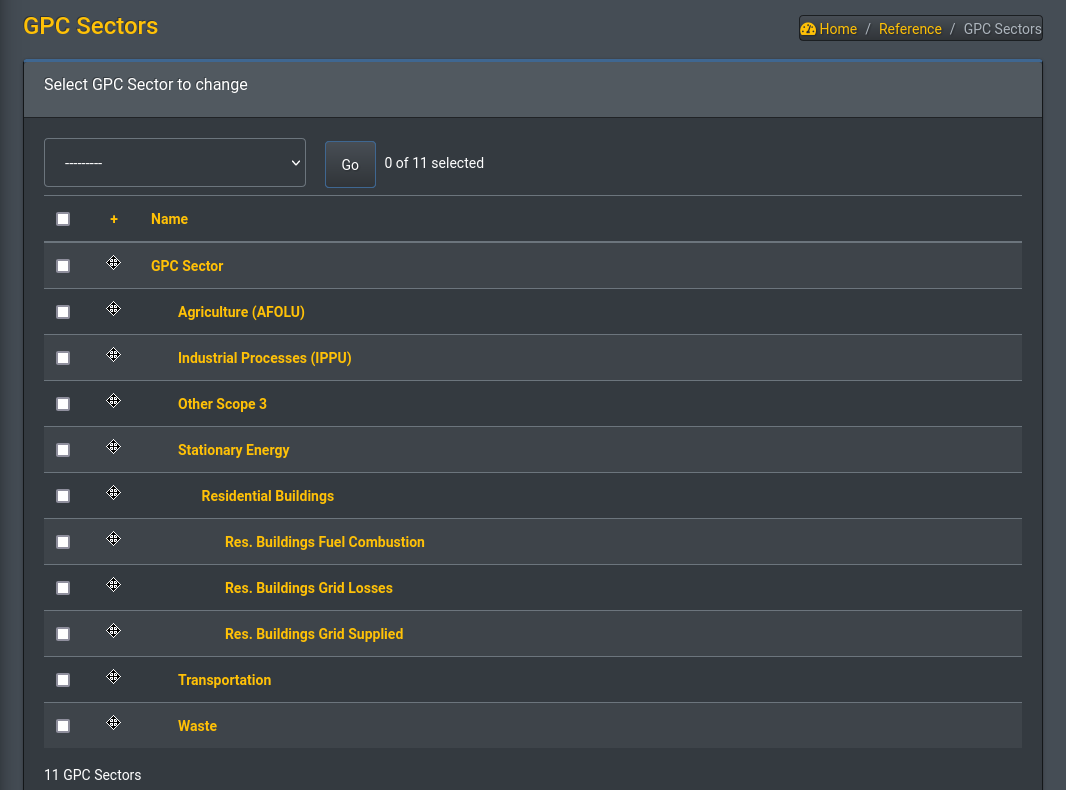
Form Entry of Emissions Sources
Each emission’s source can be entered as an individual item with a corresponding form:
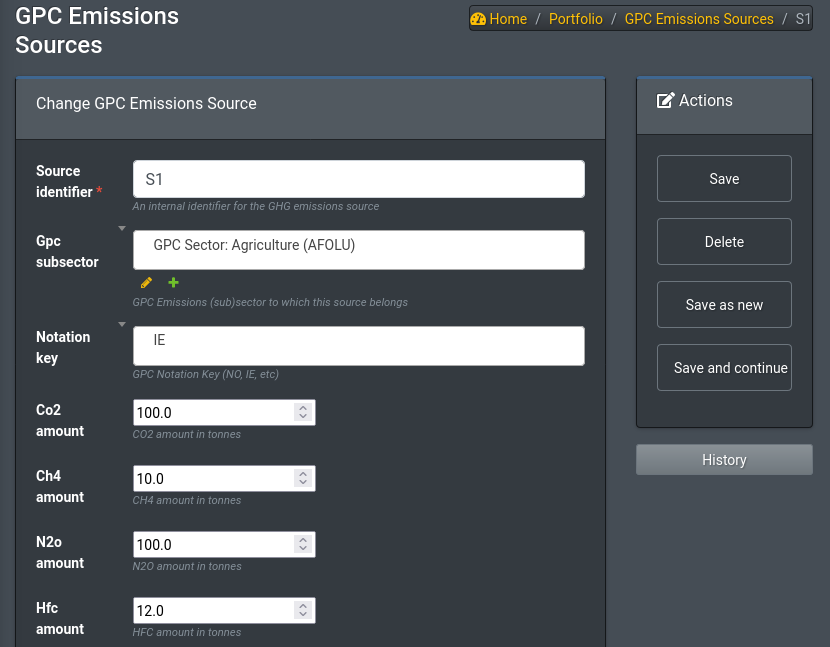
The data entry here aims to replicate the CIRIS methodology (available as a spreadsheet):
- For each sub-sector, select an activity from the drop-down list e.g. natural gas.
- For the Stationary sector you will also need to select a sub-category; for Transportation the boundary system methodology; and for the Waste sector the type of waste.
- If data are not available for an emission category (sub-sector/scope), notation keys should be used. Select the appropriate notation key from the drop-down list.
- Enter activity data. If the units are different to the denominator of the emission factor used, use the activity data multiplier function to convert.
- To use the activity data multiplier, select the unit you wish to convert your activity data into. Alternatively, you can enter your own conversion factor in the override column.
- Select the greenhouse gases included in your calculations from the drop-down list.
- Select an emission factor from the drop-down list. These are the ones you will have defined earlier in the Emission factors sheet. They are shown here in tonnes of CO2e.
- If you do not have an emission factor for a specific activity, you may enter emissions data directly. Make sure this is reported in metric tonnes of CO2e.
- To report emission data directly, select the tick mark (a) from the drop-down list and enter emissions data under the appropriate GHG.
- The oxidation factor for combustion has been set to 1. This appears in the Oxidation factor column when you enter data. Use the override column to choose a different value.
- The tool then calculates emissions based on the data submitted, in metric tonnes of CO2e.
- Assess the quality of your activity data in the Data quality column. Choose from high, medium or low. You can provide an optional explanation in the final column.
- You must also provide a clear description of the methodologies you have used. If you have used a notation key, please provide an explanation.
- Finally, select a data source from the drop-down list which lists all the references you defined in the Data sources sheet.
Reporting
Repeating the above process for all emission sources in the city creates an overview, performing also all required calculations. The estimated emissions can be found in the Portfolio Status Page
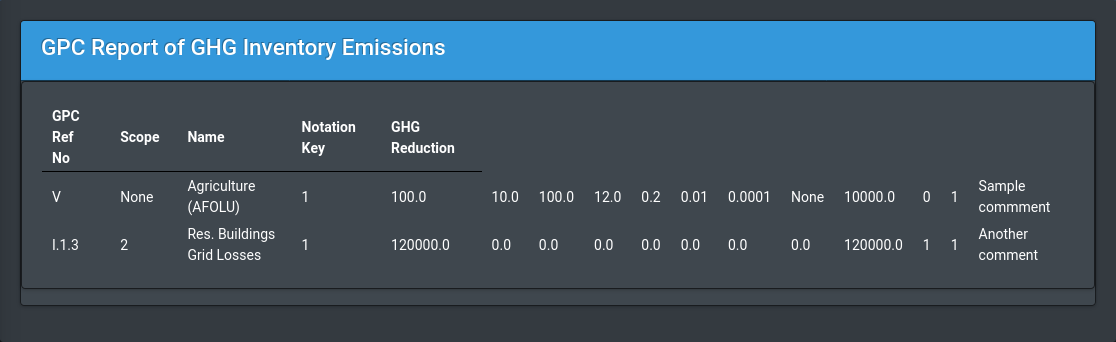
Further Reading and References
Check out other Equinox use cases and Workflows
- The GHG Scope 2 Workflow focuses on Scope 2 (purchased electricity) accounting and reporting.
- The Green Public Procurement Workflow that supports analysis conforming to the data models of the European Union TED platform.
- The PCAF Mortgages Workflow for compling the emissions profile of a portfolio of mortgages (loans secured against real estate with measurable GHG emissions).
- The PCAF Project Finance Workflow
- The GHG Project Workflow that focuses on individual Project impact analysis (thus this is an example that does not need involve a portfolio).
- The Emission Factor Database Workflow illustrates working with reference data (in this case the IPCC emissions factor database)
- The EBA Scorecard for Project Finance implements a standardized credit scorecard for Project Finance